R.R.L. [Resist,Rise,Love]- does not confirm or use codes posted ! Use at own risk ! If you post a code, please ,give a detailed description, and any pertinent info. If you come across a code that is not working, or is a scam, please report it to R.R.L. staff !
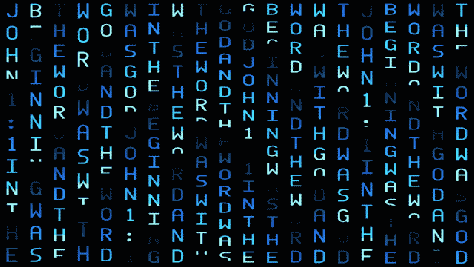
HOW TO OPEN YOUR COMMAND PROPMT WINDOW—->
[CLICK] start—–>in search pane [TYPE] cmd.exe—–> nowyou should see cmd.exe as an option —-> [CLICK] cmd——> your cmd window should now be open !

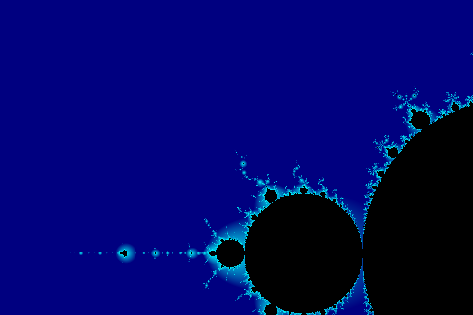
How to Reset Your Forgotten windows login Password the Easy Way Using CMD:
Forgetting your password is never any fun, but luckily there’s a really easy way to reset the password.
All you need is a copy of the Windows installation disk and one simple
command line trick.
Now Resetting Your Forgotten windows Password:
Boot off the Windows disk and select the “Repair your computer” option from the lower left-hand corner.
Follow through until you get to the option to open the Command Prompt, which you’ll want to select.
First you’ll want to type in the following command to backup the original sticky keys file:
copy c:\windows\system32\sethc.exe c:\
Then you’ll copy the command prompt executable (cmd.exe) over top of the sticky keys executable:
copy c:\windows\system32\cmd.exe c:\windows\system32\sethc.exe
Now you can reboot the PC.
Resetting the Password:
Once you get to the login screen, hit the Shift key 5 times, and you’ll see an administrator mode command prompt.
Now to reset the password—just type the following command, replacing the username and password with the combination you want:
net user
That’s all there is to it. Now you can login.
Of course, you’ll probably want to put the onginal sethc.exe file back, which you can do by rebooting into the installation CD, opening the command prompt, and copying the
c:\sethc.exe file back to c:\windows\system32\sethc.exe.
I hope it will help you.
107.5k Views · View Upvotes
Downvote
Comments5+
Share
Karanveer Chouhan
Karanveer Chouhan, Founder of the http://www.thebateam.org
Written Fri
The Analog Clock Project v.1.0 By Kvc:
Ever wondered about – “How simple and Easy Batch Programming language is?”, “But, with Easiness – Comes Great Limitations!” That’s why Achieving such beautiful output on the cmd Console is a Quite big Work for the Batch Programmers.
The different colored Analog clock will make your computer much sexy. Just keep on reading about it below. You’ll get the download link to the project too. I’ve Started this Analog Clock project v.1.0 and Digital Clock Project v.1.0 at the same time. while, you already know about the 10 line code of Digital Clock Project – So, that took only 1-2 Hours of work. On the other hand, This Analog Clock Project has taken – More time because of complexity of the project.
Here, in this article – I will talk about the problem those I’ve faced while creating such awesome Projects. So, You’ll get the idea about it. And, maybe it’ll help you in your future projects to solve similar problems easily.
In the First paragraph, We were talking about the – Limitations of Batch. But, We can remove those limitations by creating Right tools for the right purpose. As, You’ve probably remembered that- I keep on launching one or the other Batch Function / Plugin, Either created by Me or other amazing Programmer out there. These functions are tools for removing these limitations. And, That’s How you can also Create beauties in your Projects too.
The Idea Generation
Nothing special about it. Similar to all of my other projects, I was sitting free and watching towards the wall. The moment I moved my head a little up, I watched a Clock. And, I got excited about the thought. Most of you will think – I’m kinda crazy. But, Yeah! I think I am. If this gives me new ideas whenever i needed. I love to be a crazy person for rest of my life. \U0001f613
How to Make an ‘Analog Clock’ with Notepad:
Making this project is not that much difficult. But, Setting up things for it takes all the time. Because, By looking at a clock you can say – what type of Batch Functions you gonna use in it. As, You may have probably noticed by Looking at the Output of Project – that we’ve used Following Plugins / Functions for this purpose:
Plugins Used for This Analog clock Project
Circle Function v.1.0 | By Kvc – For Outbound of the Clock
Awesome – Batbox Plugin | By Darkbatcher – For the Lightening Fast Updation of the Clock hands.
Awesome – Fn.dll Plugin | By Anonymous – Making Default character size smaller – for high resolutions!
Line Function v.1.0 | By Kvc – For displaying the moving Clock hands.
After Getting all the plugins, and You know ‘How to use them’. 90% of the work is done, without even writing a single line of code. All the rest 10% – is pure mathematical calculation of the position of circle, Clock Hands and Other things as Numbers of the clock. You can simply download the prepared project and you don’t need to write all these lines of code. All you need is to understand the concept for your future projects.
Related Posts:
How to make Simple Digital clock with Notepad? | The Digital Clock Project
Speecher – A Pro Text-to-speech engine in Batch By PaperTronics
So, That’s all from my side. If you are still in doubt – Please Watch this video embedded below to better understand the concept and project. I Hope, you’ll like it. If in Doubt, You can ask them in the comments. I’ll not charge for them. You can also appreciate us. We’ll feel alive again by reading them.
And, if you are concerned about this being a fake trick to infect your PC. Then you can check the of the Project at THIS LINK. Here, This Project has passed all the test from the 57 Antivirus online. So, You are safe while having a look at it. We’ll never infect you as we are here to earn trust & Help Others – Not some cheap tricksters. I Hope you’ll like my Work. Show your love through comments & our donations page !. Thanks for your time.
Command Prompt Tricks, Hacks & Codes
Command Prompt is one of the most powerful tools in Windows; but sadly, it is also the most ignored one. Things were not always like this; but with the advent of GUI based operating systems, people started feeling that computing through command based tools was boring. This ultimately lead the command prompt into obscurity.
However, the command prompt is not useless. In fact, it can be pretty useful. This article provides some excellent tricks, secrets and hacks that will make you realize that the Windows Command Prompt is not only useful but also a tool that you should definitely give more respect to.
Ascii star wars command prompt
1-Watch ASCII version of the Star Wars Episode IV movie
Surprised yet? You can watch an ASCII version of the full Star Wars Episode IV Movie right in your command prompt window. Just open command prompt, type a small code and the movie will start playing immediately. Read the complete instructions here.
2- Create Matrix falling code effect
Have you watched “The Matrix”? Of course, you have. Then, you already know what I am talking about. In case you still don’t know what I mean, take a look at this image! You can create the same effect in command prompt using just a few lines of code. Head over to this post for instructions.
command prompt tricks
3- Make Folders that you cannot delete
Are you tired of accidentally deleting important folders? Well, if you are, you can learn how to make undeletable folders here.
4- Shutdown your computer giving a funny reason
What if your computer shuts down saying that it is tired and doesn’t want to work anymore? It would be fun, wouldn’t it? You can do so by reading the instructions here.
5- Know your IP address, DNS Server’s address and a lot more about your Internet Connection
Command Prompt can even let you know your IP address. Just type ipconfig/ all in the command prompt and press Enter. Along with your IP address and DNS servers, command prompt will also return a ton of information like your host name, primary DNS suffix, node type, whether IP Routing ,Wins Proxy, and DHCP are enabled, your network adapter’s description, your physical (MAC) address etc .
6- Know if your neighbours are stealing your WiFi connection
command prompt codes
Command Prompt can let you know if someone is connected to your Local Area Connection and using it. Just follow the steps:-
1) Open your browser and visit http://192.168.1.1 or http://192.168.0.1 depending on your router.
2) Find the tab that mentions “Attached Devices” or something similar.
3) Find the computer name, IP address and MAC Address (sometimes called Physical Address or Hardware Address) of your computer using the previous trick.
4 )Compare it with those displayed by your router in Step 2. If you notice some strange devices, then your neighbour has been sneaking in on your internet connection and it is best to add a password.
7- Know if someone is hacking your computer/ Trace a Hacker
Command Prompt hacks
Want to know if someone is hacking your computer? Command Prompt can help you find if someone you don’t know is connected to your computer stealing private data. Just execute netstat -a and the command prompt will return a list of computers that your computer is connected to. In the results returned, Proto column gives the type of data transmission taking place (TCP or UDP) , Local address column gives the port with which your computer is connected to an external computer and the Foreign Address column gives the external computer you are connected to along with the port being used for the connection. State gives the state of the connection (whether a connection is actually established, or waiting for transmission or is “Timed Out”).
These tricks work on Windows 10, Windows 8.1, Windows 8, Windows 7, Windows Vista, Windows XP and all previous versions of Windows.
I MADE THIS INSTRUCTABLE TO ENTER THE APRIL FOOLS SPEED CONTEST SO PLEASE VOTE BY HITTING THE VOTE BUTTON AT THE TOP
Step 1: Fake Warning Message
This is how to do it:
1.Open note pad
2.Type this in
@echo off
msg * Warning your computer has detected a virus.
msg * To remove the virus click OK or close this box
msg * Your Hard drives are now being formatted
msg * Please wait ………..
msg * APRIL FOOLS
3.Save the file as April-fools.BAT
4.Right click on the file and press hidden
5.Go to folder options and click show hidden files
6.Cut the file and place it in the victims Start up folder in the start menu
7.Go back to folder options and click do not show hidden files.
Now what each of the lines you typed in done:
@echo off << this runs the commands in the background so the victim will not see any codes
msg * <<this commands the computer to show a message
msg * hahahah <<this is what the message will display
The results
when the victim starts up there computer the first message will appear, when they click OK the next one will appear and make the victim think there hard drive is being formatted until they get the last message saying APRIL FOOLS.





